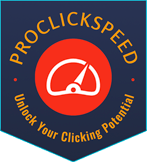- CPS Test
- CPS Test In 5 Seconds
- CPS Test In 10 Seconds
- CPS Test In 15 Seconds
- CPS Test In 20 Seconds
- CPS Test In 25 Seconds
- CPS Test In 30 Seconds
- CPS Test In 40 Seconds
- CPS Test In 50 Seconds
- CPS Test In 60 Seconds
- CPS Test In 100 Seconds
- Butterfly Click Test
- Drag Click Test
- Kohi Click Test
- Jitter Click Test
- Right Click Test
- Mouse Test
- Keyboard Tests
- Display & Screen Test
- Auto Clickers
- Android Auto Clickers
- Auto Clickers For MAC
- Auto Clicker For Mouse
- Auto Key Presser
- Best Keyboard Clicker
- Best Macro Recorders
- BlueStack Auto Clickers
- Chromebook Auto Clickers
- Exe File Auto Clickers
- Fastest Auto Clickers
- IOS/iPhone Auto Clickers
- Linux Auto Clicker
- MAC Auto Clickers
- Minecraft Auto Clickers
- Minecraft PvP Auto Clickers
- OP Auto Clicker 3.0, 4.0
- Roblox Auto Clickers
- Generator
06 Best Auto-Clicker for Linux in [2023]

Open-source operating system Linux has become extremely popular over time. The flexibility of using Linux to tailor it to one’s liking is one of its benefits. To save time and improve productivity, this customization also includes task automation.
A computer tool called an “auto clicker” lets people automate mouse clicks. It keeps track of the user’s mouse clicks and plays them again as necessary. The user can save time and work by using the auto clicker. For Linux, several auto clickers are also growing more and more well-liked. We’ll look at some of the top auto clickers for Linux in this blog post, along with some useful tips.
LINUX Auto Clicker:
Linux is an operating system that is free and open-source and based on the Unix system. Since its creation in 1991, it has grown to be one of the most popular operating systems in the world, running everything from smartphones to supercomputers. It was developed by Linus Torvalds.
A built-in auto clicker program called xdotool is available in the Ubuntu Linux repository and can be installed via the command line. Other Linux distributions might not, however, have an auto clicker Linux program built-in and accessible in their repository.
Users can still download third-party auto-clicker software from outside sites in such circumstances. These products can be purchased alone or as a package with other automation tools. Note that always set up software from reliable sources and constantly check the reliability of downloaded software before setting it up on your computer.
List of Best LINUX Auto Clicker:
Here is the list of the top 6 auto-clickers for Linux.
- Xlicker Auto-Clicker
- Murguu Auto-Clicker
- Flame Auto Clicker Auto-Clicker
- E Auto Clicker Auto-Clicker
- Max Auto Clicker Auto-Clicker
- Forge Auto Clicker Auto-Clicker
Let’s have a complete look at each.
1. Xlicker Auto-Clicker:
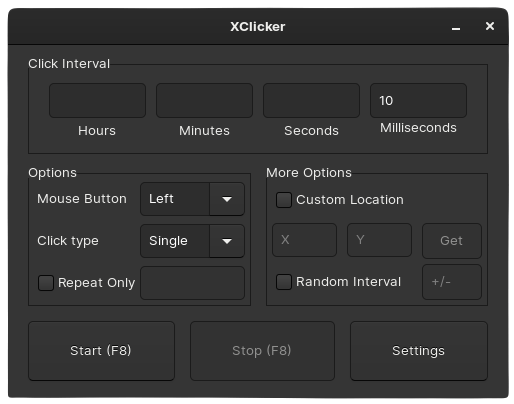
The Linux auto-clicker application Xlicker is free and open-source, and it allows users to automate repetitive mouse-clicking tasks, gaming and win mouse click tests. You can adjust the click interval, where the clicks appear on the screen, and the total amount of clicks, among other customization choices. Xlicker can be configured to cease clicking when the user presses a hotkey or after a predetermined amount of time and can be launched from the command line or a graphical user interface (GUI).
A visual click editor is also included in the program, which enables users to quickly define the click locations on the screen by clicking on the correct region.
Furthermore, Xlicker auto-clicker offers click replay and recording capabilities, making it simple to automate a string of clicks using the same settings. Xlicker is a flexible and adaptable application for automating mouse clicks on Linux systems due to its open-source nature, which also allows users to alter the code to fit their own needs.
2. Murguu Auto-Clicker:
Murguu Auto-Clicker is a simple but powerful auto-clicker tool for Linux that helps users with automation. Its straightforward and user-friendly design makes it simple to use even for individuals without programming knowledge. Murguu Auto-Clicker users have the option of customizing the click count, location on the screen, and frequency.
This functionality allows users to stop the clicking process by setting a timer or hotkey. The tool can be customized to the needs and tastes of the user by altering the click speed and choosing a click sound. Users can record, replay, and save mouse clicks with Murguu Auto-Clicker’s click recording and playback functions, which helps them save time and effort.
3. Flame Auto Clicker:
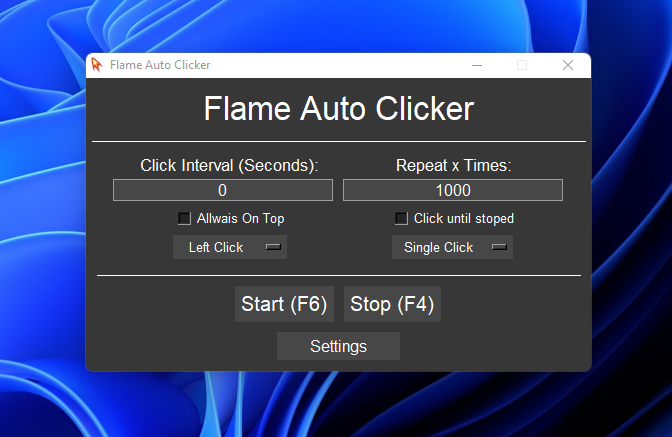
Flame Auto Clicker is a Linux auto-clicker tool that is free and open-source and helps in the automation process. Advanced customization options provided by the tool include configuring the click delay and selecting a click sound. The ability to save and replay mouse clicks allows users to save time and effort. It supports click recording and playback.
It also features a function dubbed “smart clicking,” which enables the user to instruct the tool to only click in specified circumstances. Flame Auto Clicker is designed to be efficient and lightweight, utilizing minimal system resources while running in the background. The tool’s open-source nature also enables tweaks and adjustments to meet the unique demands of the user.
4. E Auto Clicker:
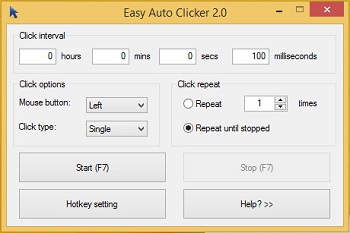
Users can automate monotonous clicking operations with the help of E Auto Clicker, straightforward and user-friendly auto-clicker software for Linux. Even new users will find it simple to use due to its simple user interface. Basic customization options provided by E Auto Clicker include the ability to adjust the click interval, click location on the screen, and click count.
The utility uses a small amount of system resources and can be used in the background. E Auto Clicker is a wonderful option for people who need to automate straightforward clicking chores because it is lightweight. However, the lack of click recording and playback may limit its use for difficult tasks.
5. Max Auto Clicker:
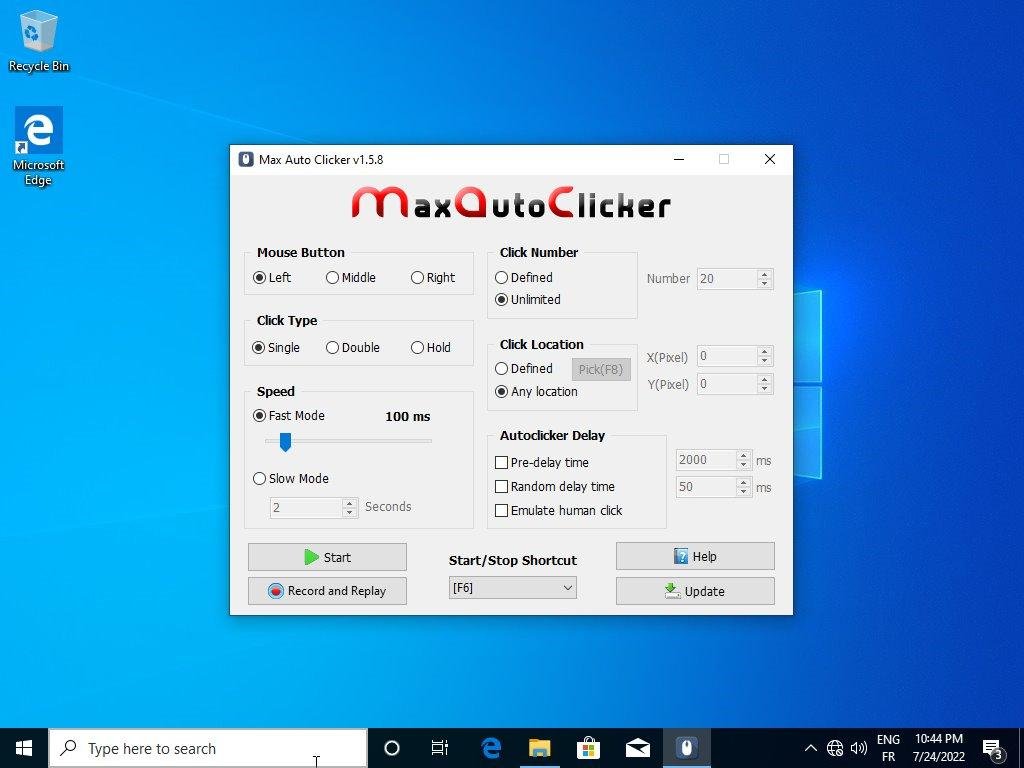
A robust and adaptable auto-clicker software for Linux, Max Auto Clicker enables users to easily automate repetitive clicking tasks. Even novice users will find it simple to use because of its user-friendly UI. Along with the ability to configure several click types including left, right, and middle clicks, it also has features like the ability to set a time limit or hotkey to halt the clicking operation.
It allows for the recording and replaying of mouse clicks, saving users time and effort. Users of Max Auto Clicker have access to a tool that enables them to construct macros, which are collections of instructions that can automate several processes at once. The ability to save and playback macros makes it simple to automate challenging operations.
The lightweight, effective architecture of Max Auto Clicker ensures that it uses the least amount of system resources while operating in the background.
6. Forge Auto Clicker:

With the help of the free and open-source auto-clicker program Forge Auto Clicker, Linux users can easily automate mouse clicks. It has options for setting a time limit or a hotkey to halt clicking. The utility allows users to save and replay mouse clicks, which saves time and effort. It also offers click recording and playback. The lightweight architecture of Forge Auto Clicker ensures that it uses the fewest resources possible while operating in the background.
Additionally, it has an integrated auto-update capability that makes sure the program is current with the most recent bug patches and improvements. Because Forge Auto Clicker is open-source, users can customize it to meet their needs.
How To Get Linux Auto Clicker?
The xdotool auto-clicker tool is pre-installed on some Linux distributions. The utility can be used by launching the Terminal program and then typing “xdotool” to access it. Using the command line, you can set up third-party auto-clicker programs on Linux. To install programs like Murguu, E Auto Clicker, Flame Auto Clicker, Max Auto Clicker, and Forge Auto Clicker, for instance, use the “sudo apt-get install” command. Here is a link to the whole process manual.
- Launch the Terminal program on your Linux computer.
- In the Terminal window, enter the command “sudo apt install xdotool”.
- Hold off until the installation is finished. Depending on your internet speed and system resources, this could take a while.
- Launch the xdotool auto-clicker tool by entering “xdotool” in the Terminal window after the installation is complete.
- Type the desired command into the Terminal window to activate the auto-clicker, making any necessary adjustments to the number of clicks, delay duration, and click position. For instance, you could type “xdotool click –repeat 100 –delay 1000 8 1” in the Terminal window and hit Enter to mimic 100 left clicks at the location (8,1) with a delay of 1 second between each click.
The precise command you use will depend on the auto-clicker tool you’re using, so be aware of this before using it. It’s also a good idea to study the tool’s documentation and instructions to ensure you’re using it correctly.
Conclusion:
In conclusion, Linux auto-clicker software offers a straightforward yet efficient method for automating time-consuming clicking chores, which can help users save time and effort. There are other third-party auto-clicker software choices available for various Linux distributions in addition to auto-clickers for Ubuntu Linux, and xdotool.
Most significantly, these tools are created to be effective and lightweight, taking the least amount of system resources while running in the background. These software alternatives offer a variety of customizing features.
The user’s requirements and preferences will determine the auto-clicker software they choose for Linux. Nevertheless, users can benefit from the simplicity of automating repetitive clicking operations and streamlining their workflows regardless of the tool they choose.
Clicking Techniques