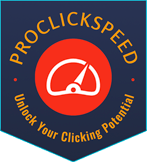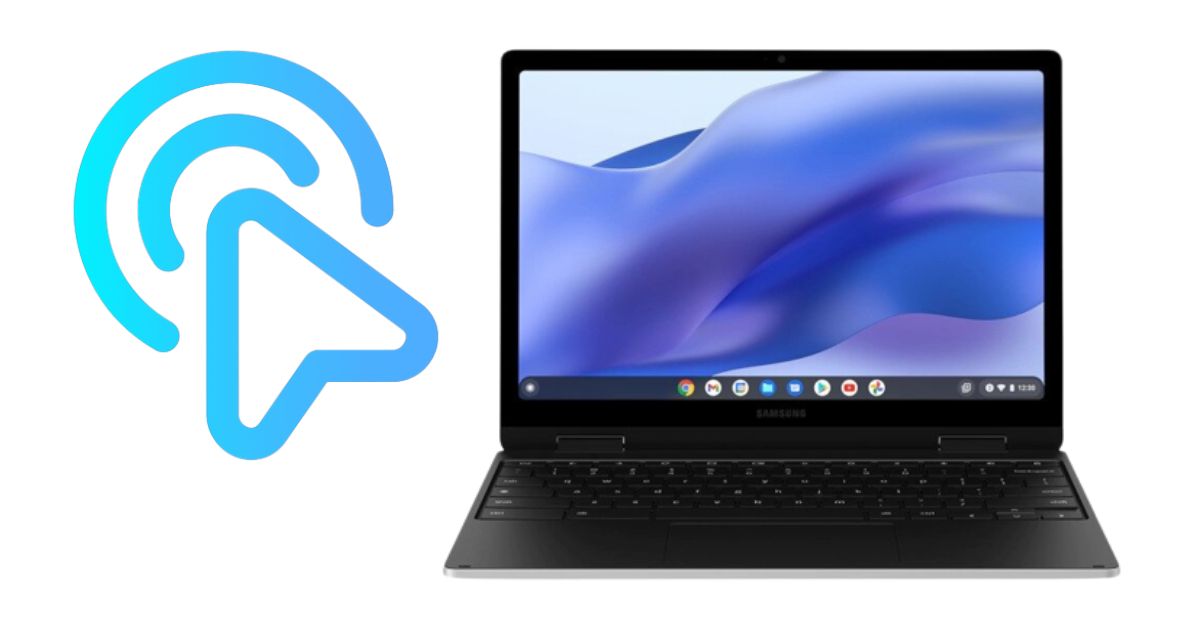Mouse Test - Check the Functionality of Your Mouse Button
Your computer mouse is an essential input tool that enables you to move around and communicate with the computer system. It is a portable pointing device that makes it simple for users to move around and communicate with their computers.
Even if other input devices like touch screens and trackpads have become more common, the mouse still offers a more intuitive and natural manner of interacting with the computer.
For this reason, it is still frequently utilized. If your mouse is malfunctioning, it can be annoying and potentially reduce your productivity. To ensure that it is operating rightly, run a mouse test. Other mice tests, such as the Mouse Accuracy Test, Mouse clicker test, Mouse Sensitivity Converter, Mouse Scroll Test, and Mouse Double Click Test, assist users in determining the health of their mice both before and after a purchase.
Mouse Test Online Tool:
An online mouse test is a diagnostic tool that enables users to check the performance of their computer mouse using a web-based interface. Users may check if their mouse is functioning appropriately without installing any software or applications on their computer owing to this simple and handy method.
The online mouse input tester evaluates the mouse’s fundamental capabilities, including scrolling, button responsiveness, and cursor movement. Advanced mouse tests that evaluate the mouse’s accuracy, acceleration, and smoothness are also included in some online mouse testing.
Mouse Button Test To Check The Functionality Of Your Mouse Button:

Here is an easy-peasy step to check the physical condition of your mouse and whether all the mouse buttons are working correctly or not. Follow all these steps to know.
1. Check the Connection's Physicality:
The first thing to verify is whether your computer and mouse are connected. Ensure that the USB port on the mouse is rightly connected and the connector is not loose. Confirm the batteries are charged and the receiver is suitably connected to the USB port if you’re using a wireless mouse.
2. Examine The Mouse Pointer:
Watch the mouse pointer as you move it around the screen. Check if the mouse cursor goes across the screen precisely and fluidly. Your mouse may be malfunctioning if the cursor jumps, moves erratically, or doesn’t move at all.
3. Mouse Button Testing:
Test mouse buttons are the next stage. Check if an icon on the screen responds duly by left-clicking on it. Similarly, use the right-click button. On a web page or document, scroll up and down to see if the center scroll wheel functions.
4. Test The Mouse's Sensitivity And Speed:
Go to your computer’s settings to customize the mouse speed and sensitivity. The mouse sensor controls how much movement the mouse is necessary to move the pointer, while the mouse speed controls how quickly the pointer moves across the screen. See if the mouse’s sensitivity and speed settings are accurate.
5. Examine the Mouse on Various Surfaces:
On various surfaces, many mice perform better than others. Use a mouse pad, a hardwood table, a glass surface, or a piece of paper to test your mouse on various surfaces. Verify that the mouse functions properly on all surfaces.
6. Examine The Mouse On A Different Computer:
Connect your mouse to a different computer and test it to see if the problem persists. If the mouse functions correctly on other computers, your computer’s settings or drivers may be the problem. Your mouse may be broken if it performs incorrectly on another computer.
Test Your Mouse Keys Online With The Help Of The Mouse Test:
Here is an illustrated guide on inspecting your mouse button during a mouse test program. Check each mouse button by following the steps below.
1. Test Of The Left And Right Mouse Buttons:
Simply click the left and right mouse buttons to check whether they respond correctly. To make sure the button accurately detects your click, move the pointer to the desired location and click it.
2. Middle-Button Mouse Test:
Click on the middle button on your mouse to see if the middle button is functioning appropriately. You may also test its functionality by scrolling with the middle button.
3. Test of Mouse Scroll Wheel:
Simply scroll up and down while navigating through a web page to test your mouse’s scroll wheel. Verify whether the scroll wheel responds precisely and fluidly.
4. Test Your Mouse's Side Buttons:
If your mouse has side buttons, you can check to see if they work finely by clicking on each one individually. Utilizing the mouse software, you can also modify the actions of these buttons to carry out particular actions or shortcuts.
How is a Mouse Tester Helpful For Gaming?
A well-working mouse is necessary for gaming to ensure precise and quick gameplay. To evaluate their mouse’s performance and optimize its settings for the optimal gaming experience, many gamers use mice tests. The mouse test tool examines the precision, responsiveness, and button configuration.
This test enables players to find any mouse-related problems, such as lag, jerky movements, latency, or erroneous button mapping, and take action to fix them. To give a thorough examination of the mouse’s performance, a mouse test tool evaluates the mouse’s movement and response time.
The information they need to adjust their settings is provided by the mouse test tool for gaming, which helps players make sure their mouse is operating at its peak performance.
Why Do We Need A Mouse Tester?
The Mouse Test tool’s goal is to test a computer mouse’s operation and find any faults that might be interfering with its performance. When a user encounters problems with their mouse, such as irregular movement, inaction, or erroneous clicking, Mouse Testing is helpful.
The user can utilize the tool to determine the underlying source of the problem and take action to fix it, such as changing the mouse’s settings or buying a new mouse.
To ensure that mice are suitable for the user and perform as expected before using them for extended durations, the tool can also be used to evaluate new or unfamiliar mice. Additionally, when using software or applications that need precise mouse movements or clicks, such as gaming software, the tool is considered in troubleshooting mouse-related issues.
In short, the Mouse Test verifies that a computer mouse works finely and gives users the knowledge they need to fix any difficulties.
Recent POST
Why is My Mouse Double-Clicking When I Click Once
Why is My Mouse Double-Clicking When I Click Once? Have...
Read MoreHow to Remove Enchantments in Minecraft
How to Remove Enchantments in Minecraft Enchantments in Minecraft open...
Read MoreAuto Clickers for Chromebook
08 Auto-Clickers for Chromebook – How to Install, Download and...
Read More